Note! If you are installing Pro version, download and Install the best-shop-pro add-on in plugin installer.
Installing Theme via WordPress dashboard
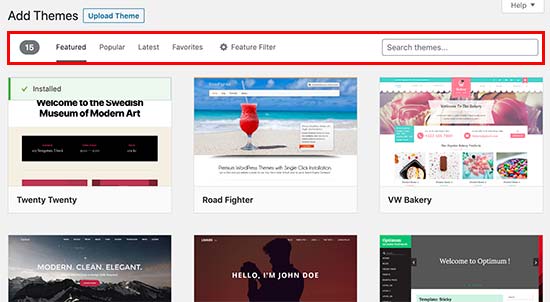
Go to Dashboard > Appearance > Themes Click on Add New
Type and Search for the Best Shop Theme.
Click on Install and activate the theme
Installing WordPress Theme from a .zip file
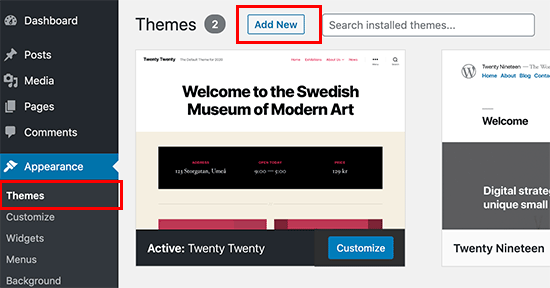
Download a Copy of Best Shop Theme from our site.
You’ll get ‘best-shop.zip’ file save it in your storage (do not unzip it!).
Go to Dashboard > Themes > Click on Add New
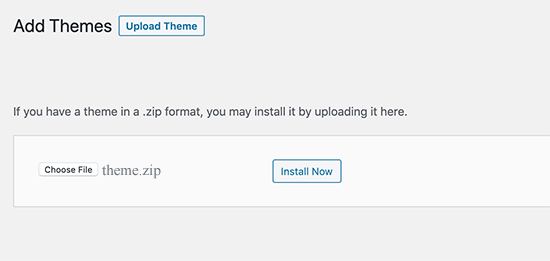
Click on Upload Theme button.
Browse for the theme you’ve have downloaded.
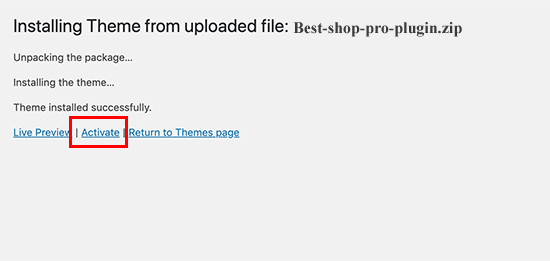
Click on Install and Activate the theme.
Installing WordPress Theme Via FTP/Cpanel
Download a Copy of Theme from our site and Unzip it
Now Connect the FTP server using the FTP details and copy the extracted folder to ‘site-name/wp-content/themes/’ path.
Then, go to the Dashboard > Appearance > Themes
You will see the Best Shop theme in the theme dashboard.
Activate the Best Shop theme.
Click on Dashboard > Appearance > customize for further customization